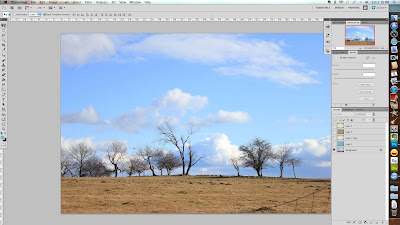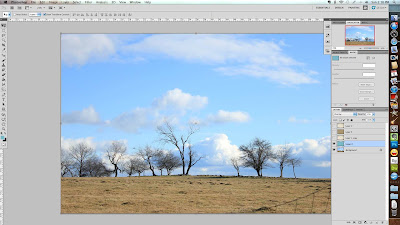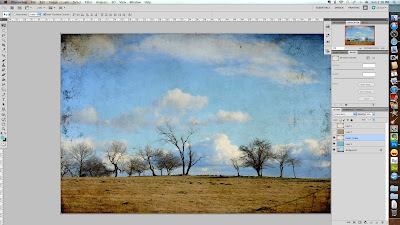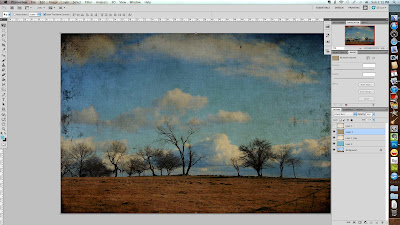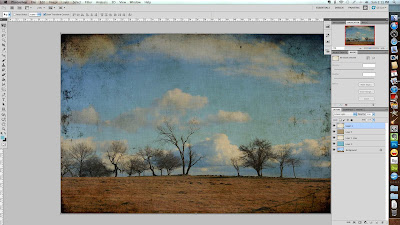I haven't posted in forever, but I just completed this project last night, and it came out so great, I thought I'd share! Here are what my stairs looked like yesterday afternoon, before I got started. I had last painted the risers four years ago before I moved in, and obviously, I haven't been a good girl about cleaning them and/or repainting them to keep them fresh.
Well, that has all changed! I got a wild hair yesterday, and decided to go for it!
First, I did a base coat of white.
Then I used a triangle cut out of card stock to mark my lines. I had viewed a tutorial on You Tube from Home Depot, I think it was, to give me the idea of how to go about it. I wasn't exactly precise about the whole thing, but hey, it's an older house...it just adds to the charm, right?!
So after taping everything off, I painted over it with the black paint (same color as my treads, which I also touched up a bit as I went.) I let the paint dry most of the way, and then, since I couldn't stand the suspense, I ripped it off last night.
This morning I went over the whole thing with a small artist's brush and touched up all the white, where the black had bled through the tape. If I were to do it again, I would not do this project at 11pm. I'd wait until I was fresh, and a little more diligent about the details. Overall, though, I'm super happy, and I'm thinking I might have to do this treatment to one of my dressers next. It's amazing the transformation a little paint can make!
Have a happy weekend!